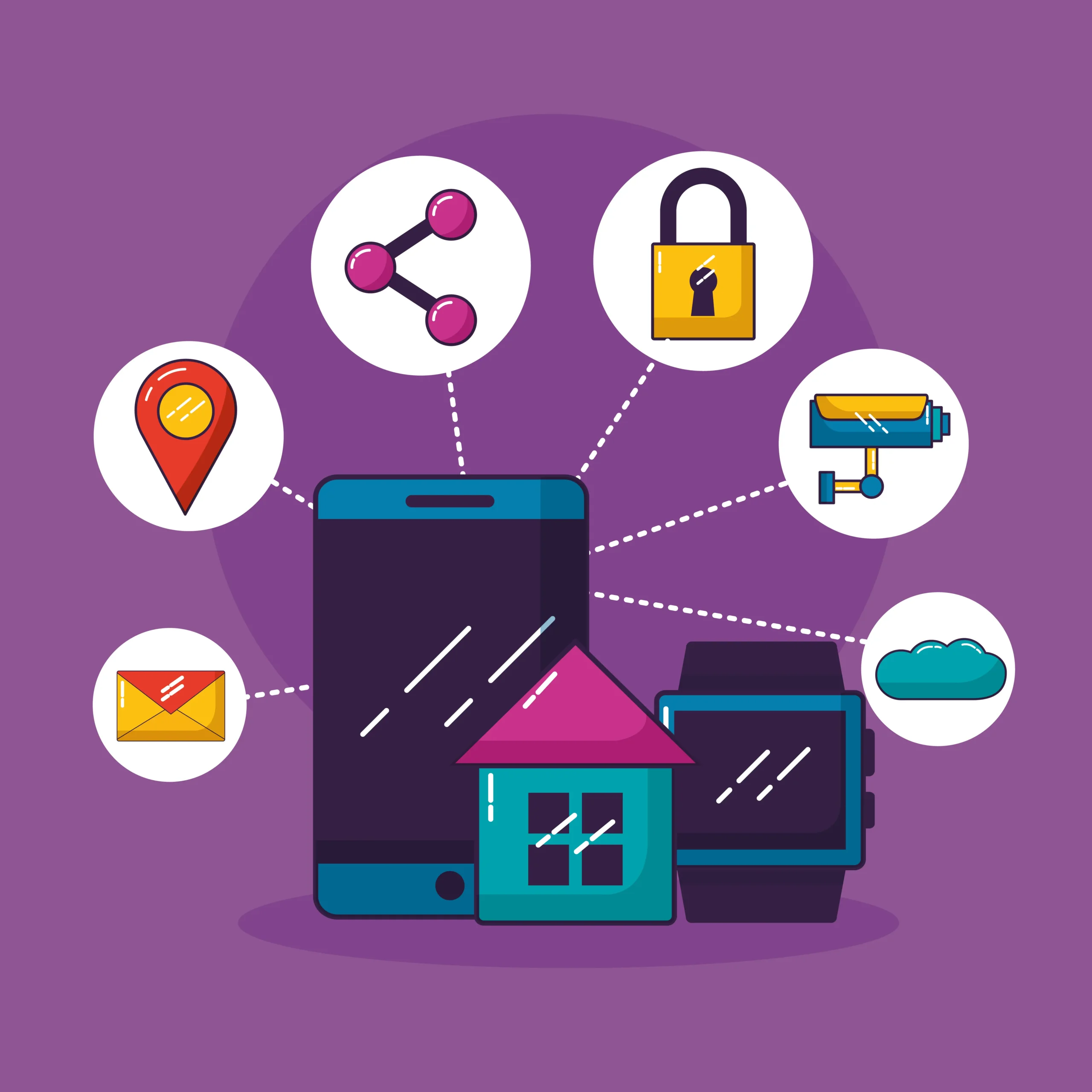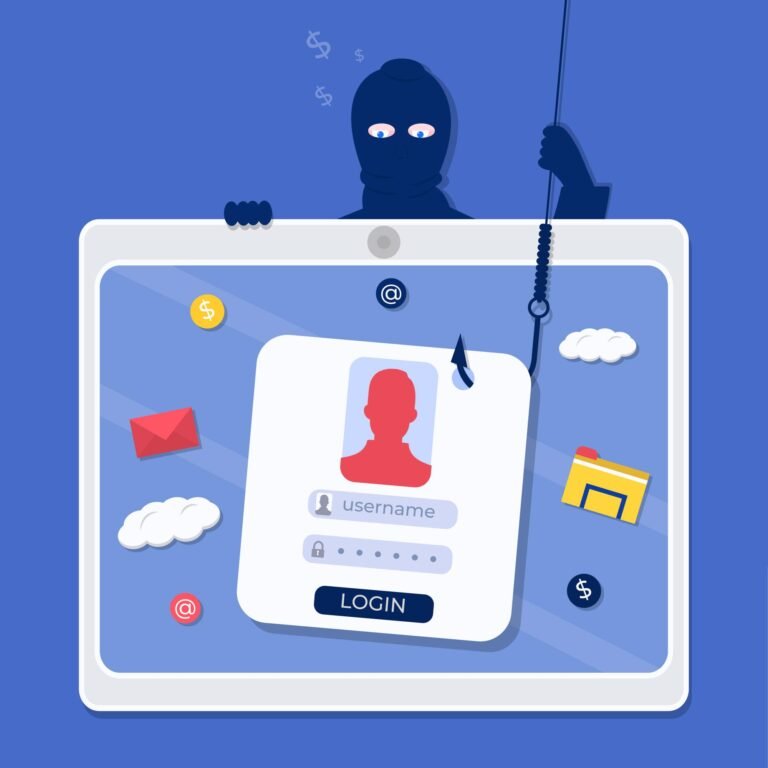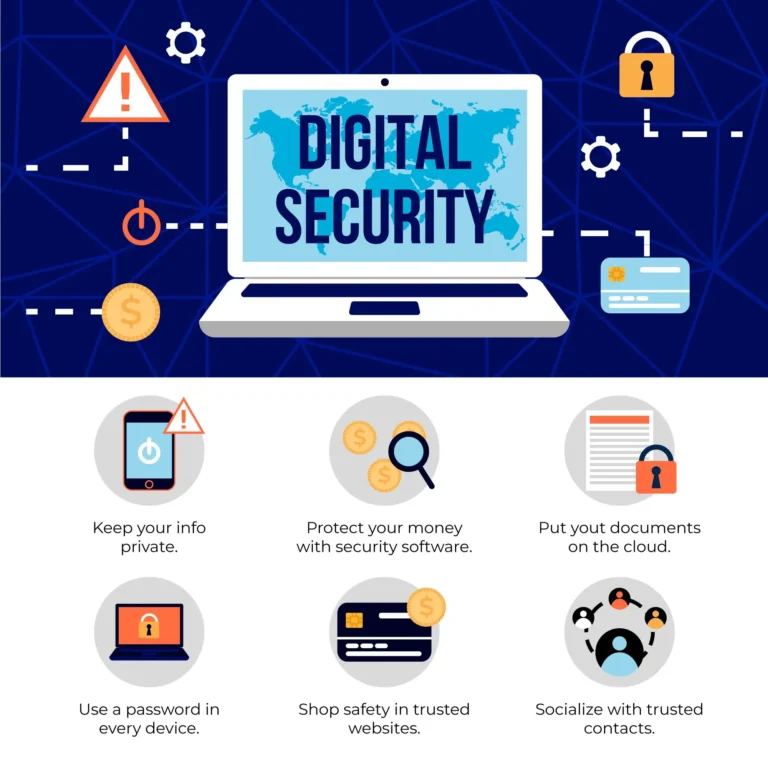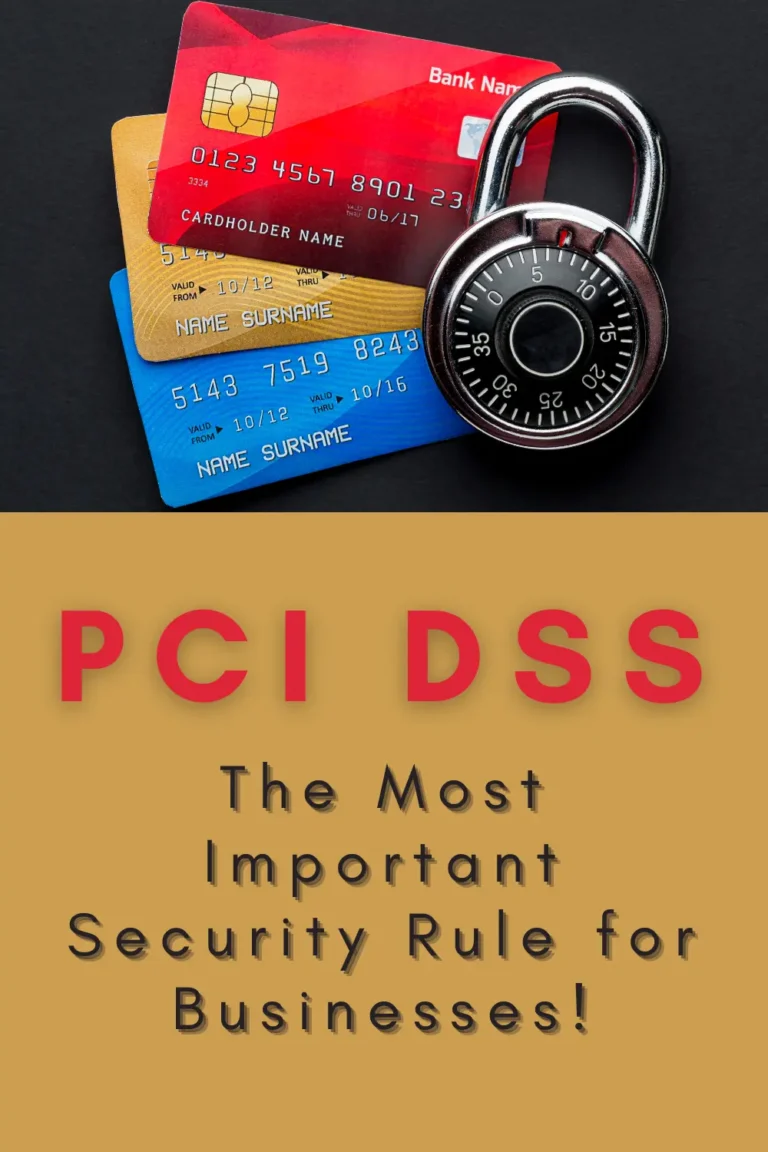How to Secure Your Home Wi-Fi Network?
Welcome to our blog post on how to secure your home Wi-Fi network! If you’re reading this, you’re probably already aware of the importance of keeping your home Wi-Fi network secure. After all, your home Wi-Fi network is the gateway to the internet for all of your connected devices, from laptops and smartphones to smart TVs and home security systems. If it’s not secure, it’s vulnerable to hacking and other cyber threats, which could put your personal information at risk. In this blog post, we’ll walk you through the steps you can take to secure your home Wi-Fi network and protect yourself from these threats.
How To Protect My Home Wi-Fi Network?
The security of your home network is only as strong as the router or gateway’s setup. If you leave it exposed or weak, you risk attracting freeloaders who will, at best, consume all of your bandwidth. In the worst-case scenario, a snoop might use the chance to look at your internal communications in an effort to discover private information about you that can be used against you.
You can take a few easy actions to improve your network’s security, which we describe below, to make sure that only authorized devices are connected to it. Consider turning off the router portion of your gateway (the modem/router provided by your internet service provider) and utilizing a separate router instead, either of the classic or mesh form, if you cannot access some of these settings in your gateway.
1. Modify your home wireless default name
Change your home Wi-Fi network’s name or SSID (service set identifier) first. All wireless routers from several manufacturers come with a preset SSID. It is typically the name of the business. Each network that broadcasts its SSID publicly is listed when a computer searches for and displays the nearby wireless networks. A hacker’s chances of accessing your network are increased as a result. In order to deter hackers from their goal, it is preferable to alter the network’s SSID to something that does not reveal any personal information.
2. Create a strong and distinctive wireless network password
The majority of wireless routers have a default password pre-set. Hackers can quickly guess this default password, especially if they are familiar with the router’s maker. Make sure the password you choose for your wireless network has at least 20 characters, including letters, digits, and symbols. Hackers will have a harder time accessing your network the more sophisticated your password is.
3. Activate network encryption
The majority of wireless routers have an encryption capability built in. However, it is usually disabled by default for routers. Your network might be more secure if you enable encryption on your wireless router. After your broadband provider installs the router, make sure you switch it on right away. The most recent and efficient form of encryption is called “WPA2.”
4. Disable broadcasting of the network name
Disabling network name broadcasting to the public is strongly advised while using a wireless router at home. A list of available networks will be displayed on nearby users’ devices when they attempt to connect to a Wi-Fi network. However, your network won’t appear if you off-name broadcasting, keeping your Wi-Fi connection hidden from others unaware of its existence.
It is not necessary for a private wireless network, such as your home Wi-Fi network, but it is beneficial for establishments like shops, libraries, hotels, and restaurants that want to provide wireless internet access to their patrons.
5. Disable the “remote management,” “WPS,” and “UPnP” functions
Despite being convenient, several router features can compromise the security of your network. Changing settings online is possible, for instance, if you have remote access to your router’s controls. Instead of typing the network password into a device to connect it to the internet, WPS allows you simply press a button on the router. Last but not least, UPnP enables network-based device discovery. These functions could make it simpler for you to, say, add devices to your network or let visitors use your Wi-Fi, but they could also make your network less secure.
6. Maintain the software on your router
Existing firmware on your network may have flaws that are identified over time. Since many modern routers have automatic notifications and updates incorporated into the admin account’s interface, performing regular updates will aid in patching such weaknesses—a simple victory for home network security. Even if your router doesn’t make updates so straightforwardly, you can still quickly carry out manual ones by visiting your router’s help website and checking to see what the most recent firmware version is. Download the most recent version if it’s available, and then adhere to the directions for updating your router.
Like any other program, a router’s firmware occasionally has bugs that, unless they are promptly repaired by their manufacturers’ firmware releases, can lead to serious risks. Always install the most recent router software and download any new security patches right away. The likelihood that hackers won’t be able to access your Wi-Fi network will grow as a result.
7. Ensure that your firewall is effective
Computers are shielded from malware, viruses, and other hazardous incursions by “firewalls.” Although built-in firewalls are typically present in wireless routers, they are occasionally sold with the firewalls disabled. Verify that the firewall on your wireless router is activated. If your router lacks a firewall like this, install a reliable firewall program on your computer to prevent unauthorized access to your wireless network.
Conclusion
To protect your data from attackers, discovering how to secure your Home WiFi Network is crucial. Given how many of our devices are connected to our network, it’s imperative that you take all necessary precautions to thwart criminal activity.
FAQ
What is a home Wi-Fi network, and why is it important to keep it secure?
A home Wi-Fi network is a wireless network that allows devices in your home to connect to the internet. It’s important to keep it secure because an unsecured network can be vulnerable to hacking and other cyber threats, which could put your personal information at risk.
How can I tell if my home Wi-Fi network is secure?
There are a few signs that your home Wi-Fi network may not be secure. These include the use of a weak or default password, the lack of encryption or other security measures, and the presence of unfamiliar devices on the network.
What can I do to secure my home Wi-Fi network?
There are several steps you can take to secure your home Wi-Fi network. These include using a strong and unique password, enabling encryption, setting up a firewall, and keeping your router’s firmware up to date.
How often should I change my Wi-Fi password?
It’s generally recommended to change your Wi-Fi password every few months to a year. This helps to prevent unauthorized access to your network.
Are there any additional security measures I can take to protect my home Wi-Fi network?
In addition to the steps mentioned above, you can also consider using a virtual private network (VPN), enabling two-factor authentication, and keeping your connected devices up to date with the latest security patches.
What is a strong password for a home Wi-Fi network?
A strong password for a home Wi-Fi network is one that is long (at least 8 characters), unique, and difficult for someone else to guess. It should include a combination of letters, numbers, and special characters.
What is encryption, and why is it important for a home Wi-Fi network?
Encryption is a process that encodes data transmitted over a network so that it can only be accessed by authorized users. It’s important for a home Wi-Fi network because it helps to protect the privacy of your data and prevent unauthorized access to your network.
What is a firewall, and how does it help to secure a home Wi-Fi network?
A firewall is a security system that monitors and controls the incoming and outgoing network traffic based on predetermined security rules. It helps to secure a home Wi-Fi network by blocking unauthorized access and protecting against cyber threats such as viruses and malware.
How do I keep my router’s firmware up to date?
Most routers have a built-in update function that allows you to check for and install new firmware updates. You can usually access this function through the router’s web-based configuration page, which can be accessed by typing the router’s IP address into your web browser. Alternatively, you can check the manufacturer’s website for instructions on how to update your router’s firmware.
Is it safe to use public Wi-Fi networks, or should I avoid them?
Public Wi-Fi networks can be convenient, but they can also be less secure than a private home Wi-Fi network. It’s generally recommended to avoid using public Wi-Fi networks for sensitive activities such as online banking or shopping, as they may be vulnerable to hacking and other cyber threats. If you do need to use a public Wi-Fi network, consider using a VPN to encrypt your data and protect your privacy.